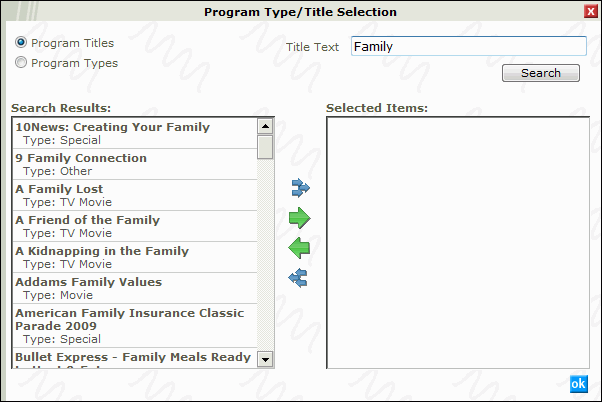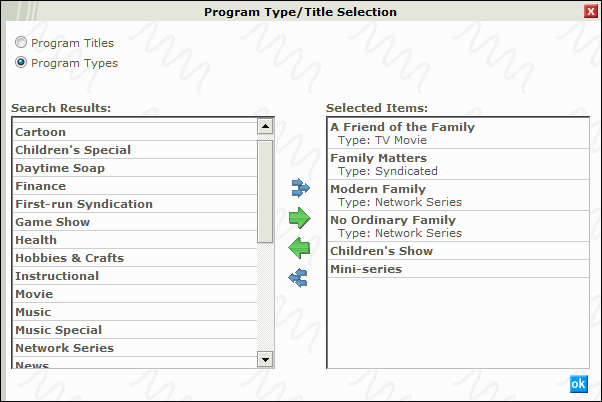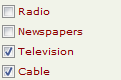
The Program window is used in the Ad Analysis, Share Report and Advertising Expenditure windows when Television and Cable are selected as the Media Type to use in the analysis. The Program Type/Title Selection window can be used to search for a specific program by its title or select a Program Type such as, Game Show, Cartoon, or Daytime Soap.
Accessing the Program Selection window
Features in the Program Selection window
Working with the Program Selection window
From the Ad Analysis, Share Report or Advertising Expenditure windows select the Media Type Television or Cable to display the Program check box.
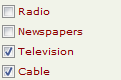
Select the Program checkbox and the Program Type/title selection window is opened:
Click on any area in the image for help
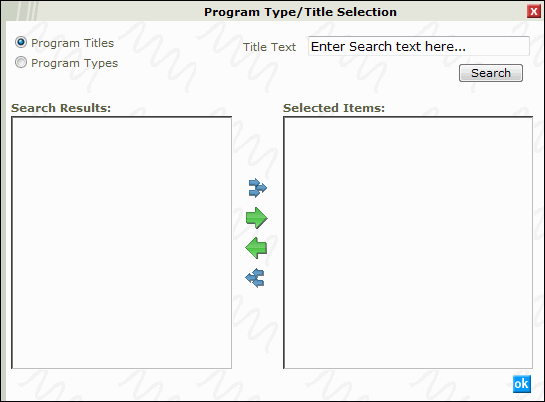
Click on any area in the image for help
![]()
The Program Titles option works with the Title Text search field to narrow the results of the report to a specific program or list of programs. The user can enter the entire title of a program or a word from the title.
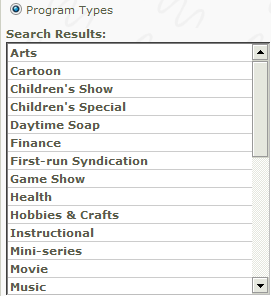
Selecting the Program Types option will display a list of program types in the Search Results pane to choose from.
The Select All arrows ![]() will move all the results from the Search Results pane to the Selected Items pane. The Add Selection arrow
will move all the results from the Search Results pane to the Selected Items pane. The Add Selection arrow ![]() will move the highlighted selections from the Search Results pane to the Select Items pane. The Remove Selection arrow
will move the highlighted selections from the Search Results pane to the Select Items pane. The Remove Selection arrow ![]() will remove the highlighted selections from the Selected Items pane back to the Search Results pane. The Remove All arrows
will remove the highlighted selections from the Selected Items pane back to the Search Results pane. The Remove All arrows ![]() will move all the items in the Selected Items pane back to the Search Results pane.
will move all the items in the Selected Items pane back to the Search Results pane.
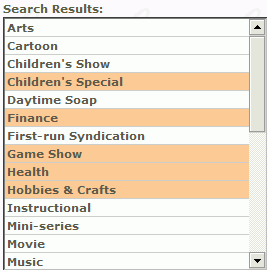
The Search Results pane displays a list of Program Types or Program Titles found using the Title Text search field. To select a type or title from the search results pane simply click the type or title in the list. To deselect the type or title simply click the type or title again. Once the desired type or titles are highlighted click the Add Selection arrow ![]() to move the items to the Selected Items pane. Click ok
to move the items to the Selected Items pane. Click ok ![]() to used the Selected Items in the report analysis.
to used the Selected Items in the report analysis.
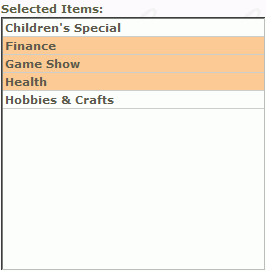
The Selected Items pane displays a list of Program Types or Program Titles selected from the Search Results pane using the Selection Arrows. To select a type or title to remove from the selected Items pane simply click the type or title in the list. To deselect the type or title simply click the type or title again. Once the desired type or titles are highlighted click the Remove Selection arrow ![]() to move the items back to the Search Results pane. Click ok
to move the items back to the Search Results pane. Click ok ![]() to used the Selected Items in the report analysis.
to used the Selected Items in the report analysis.