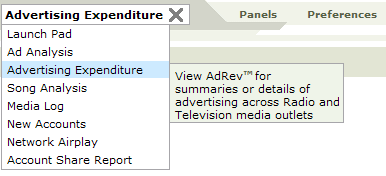
This window works in a very similar way to the main Ad Analysis window, but it also offers Advertising Expenditure analysis, in select markets. For current details on markets where this service is available, contact your local sales office.
Where available, this feature displays revenue figures either in summary or detail view for spots and ads on Radio and Broadcast Television. This is called Advertising Expenditure (AdRevTM for short), To derive this information, existing detailed airplay data is combined with CPP and AQH data. For more information, see the detailed notes in this topic.
NOTE: Media Monitors does not supply Average Quarter Hours and Cost Per Point information before 6am each day. So the AdRevTM feature, which derives information from these values, is also limited to this range: the maximum time range you can select is 6AM to Midnight. If you select a longer period, Media Monitors will automatically adjust the period to start from 6AM, and will notify you accordingly. Any period within the maximum time range will, however, be accurate.
Accessing this window
Features in this window
......Results Mode
Working in this window
The Advertising Expenditure process in detail
.....Radio
.....Broadcast Television
Topic Overview: Advertising Expenditure Analysis window
Select the Advertising Expenditure option from the Launch Pad window, or from any report window, select the Advertising Expenditure option from the Navigation bar selection field.
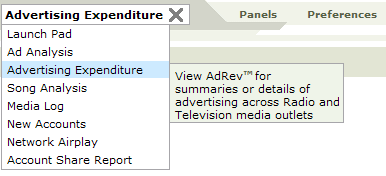
The window opens in Search Mode allowing you set your search parameters and specify a date and time range. Once you have conducted a search, your search results are displayed in Results Mode.
Click any area for help. Many features in this window are common to the main Ad Analysis window. Some Links will take you to the main Ad Analysis window topic.
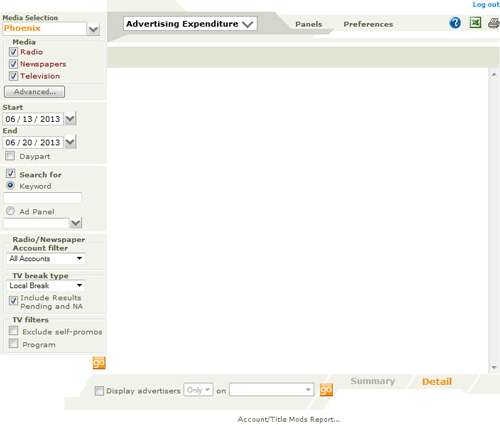
Click any area for help. Many features in this window are common to the main Ad Analysis window. Some links will take you to the main Ad Analysis window topic.
Topic Overview: Advertising Expenditure Analysis window
NOTE: Many features in this window are common to the main Ad Analysis window; some links will take you to the main Ad Analysis window topic.
Media Selection
Media Type
Status
Advanced Button
Date Range fields
Daypart Checkbox
Search For Checkbox
Network and Local Filter options
...... Radio/Newspaper Account filter
...... TV filter
When working with Advertising Expenditure, Radio, Newspapers and Broadcast TV are available. When you select the Broadcast TV option to generate AdEx results for Television, the TV Break type setting defaults to Local Breaks.
This pane at the top of the window indicates the selected station, market or panel, the data range and the media type.
Click to generate a search. When you first enter the window, or when you specify new search parameters, the button is active, indicated by its Orange color. After a search has been conducted, the button is Gray. There are multiple Go buttons in this window; each will initiate a search.
Topic Overview: Advertising Expenditure Analysis window
Accessing Advertising Expenditure Results Mode
Advertising Expenditure Results Mode Features
Working with search results
From the Advertising Expenditure window in Search Mode, follow the search process steps outlined below to access your Search Results. Media Monitors displays your search results in a window similar to this illustration.
Or use any of the methods outlined described here to drill down into an existing set of search results.
Click any area for help. Many features in this window are common to the main Ad Analysis window. Some Links will take you to the main Ad Analysis window topic.
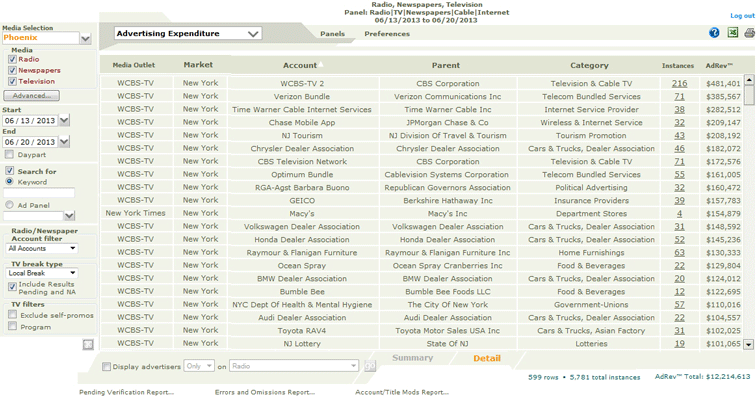
Click any area for help. Many features in this window are common to the main Ad Analysis window. Some Links will take you to the main Ad Analysis window topic.
NOTE: Many features in this window are shared with the main Ad Analysis window.
Media Selection
Media Type
Status
Advanced Button
Date Range fields
Daypart Checkbox
Search For Checkbox
Network and Local Filter options
...... Radio/Newspaper Account filter
...... TV filter
Include Results Pending and NA checkbox
Results Pane
Instances field
AdRevTM field
Demographic field (Radio searches only)
Summary and Detail views
Search Count Summary
AdRevTM Totals
Go button
This works identically in this window as in the Ad Analysis window. See the notes here.
...... Radio/Newspaper Account filter
...... TV filter
Depending on the media outlets selected, one of the following filter options are available:
Radio/Newspaper Account filter
All Accounts: No filter applied. All Accounts are displayed.
Network - This option will show all the results for Network Accounts. Local accounts are filtered out of the results.
Local Accounts: Network Accounts are filtered out, allowing the user to view Local Accounts only.
The following filtering is available when the Media type selected is TV.
For TV, a Network Buy is defined as advertising time bought in multiple markets simultaneously in a specific time slot. A Syndicated buy is defined as advertising time bought in multiple markets on Syndicated shows.
Local users who check the TV box in the this window can filter a search from the following range of Break Types:
All Buys - No filter applied. The Results pane lists every result - all buys, both Network and Local.
Network Break - Only Network buys are displayed.
Syndicated Break - Only Syndicated Breaks are displayed.
Local Break - Only local buys. However, there are two possible types of Local Break:
National Ads, purchased Locally, and Local Ads purchased Locally.
The default setting in this box is unchecked. This control allows you to include or exclude unverified (Results Pending or Not Available) Break Types from a Network/Local search. Check this box to include Results Pending or Not Available Break Types. These will be seen in the Instances window display. When the box is checked, the results will include Airplay where the Break Type (seen when the Client opens the Instances window ) is “Results Pending” and “NA”, in addition to the Break Types they selected (All, Network or Local) in the TV break type options field .
Leave the box unchecked, to return those Spots identified as Network and Local; Results Pending and NA will be excluded. Note that a selection in the TV break type of Network Break will return only Network and a selection of Local Break will return National/Local and Local/Local.
Selecting this option will exclude any spot that the Parent is running that is self promoting.
When Television is selected as the Media Type the Program checkbox is available. Check this box to access the Program Type/Title Selection window to specify a program title or type as part of your search criteria. When the Program option is selected the only Media Type available is Television, all others are hidden.
TIP: The Results Pane is empty in Search Mode.
Ad Analysis results are displayed in Results Mode in a scrollable browse , which can be sorted by any header: Media Outlet , Market , Account , Parent , Category , and instances (number of plays). Additionally when searching in this window in Radio only, the Demo Number field is displayed. For full details of sorting and other browse features, see the Working in Browses topic.
In the results pane, the number of plays for each Ad is displayed in the detail and summary views, in this column. As with all fields in this window, the browse can be sorted by clicking on the column header. Click the number of plays figure in this column for any entry to open a window displaying the exact start transmission times of plays for this Ad. See the Instances Window notes for more details. When opening the Instances window from the AdEx window, the total Advertising Expenditure for the selected Ad is displayed.
This feature is common to most Analysis and Report windows. It is particularly useful when working with a large search. The two links at the bottom of the browse allow you to specify a detail view or a summary view for your requested results.
Click Detail to see every play instance, for each media outlet in the search criteria.
Click Summary to group together instances of plays on all media outlets.
In either case, you can click on the figure in the Instances column to access the Instances window.
This field displays the Advertising Expenditure generated for each Spot.
At the bottom right of the window, the total Advertising Expenditure for the current search is displayed.
Once you have generated a spots or ads analysis, you can drill down further using this filter tool at the bottom of the window.
1. Check the Display Advertisers box to activate this tool.
2. Select the Only or the Not option in the next field.
3. Then click the dropdown list to view and select from all applicable Media Types, any of your Panel lists, or individual Media Outlets.
4. Scroll to select one of these to use as a filter - you can then include or exclude these accounts from the display.
5. Then click the go button to refresh the display.
Say you want to find advertisers in their market who air on all Media Outlets, other than one specific Media Outlet. To do this
1. Specify and conduct a search
2. In the filter tool, click the dropdown list to view all Media Outlets
3. Select the Media Outlet to filter by from this list.
4. To view the accounts not on the selected Media Outlet, chosen from the filter list, select the Not option.
5. Alternately, to view accounts only on the selected Media Outlet, chosen from the filter list, select the Only option;
6. Then click the go button to refresh the display.
Topic Overview: Advertising Expenditure Analysis window
The AdRev process described
The AdRev process in detail
Printing
Exporting to Excel
1. Select the Advertising Expenditure option from the Launch Pad window, or from any Media Monitors report window, select the Advertising Expenditure option from the Navigation bar selection field.
2. Specify search criteria and click the Go button.
3. For full details on search options, see the notes in the main Ad Analysis window.
4. The results pane displays an AdRevTM figure for any Spot where AQH and CPP values have been entered for the Media Outlet.
5. Advertising Expenditure (AdRevTM) is calculated for hours after 6am. The Hours will be automatically reset to search those dayparts used for CPP data (see the AdRev notes in detail below)
6. Totals are displayed in the AdRev column for each Spot, and the combined total is also displayed at the bottom right of the results pane.
Media Monitors sources radio Cost Per Point (CPP) data from SQAD in select US markets. This contains market data for 27 different demographics in each of 5 dayparts (mornings, middays, afternoons, nights and weekends). The data is updated monthly and is maintained historically to support AdRev calculations of more than a month. Media Monitors also sources Average Quarter Hour (AQH) ratings, from Arbitron, for all the radio stations we monitor. These ratings can be calculated for the same 27 SQAD demographics for each of the five dayparts. Media Monitors adds new ratings information as it is made available and keeps data from previous ratings periods to support AdRev calculations that may span more than one rating period. Media Monitors then uses its detailed airplay data with the CPP, AQH and demo information to produce an AdRev Expenditure estimate. Specifically, we calculate the AQH rating for each spot airplay based on our target demographic information for an account, the date/time of the airplay and the radio station that aired the spot. Then, for each airplay we multiply the calculated AQH rating by the market CPP for that daypart and the account's demographic. We then sum the estimates of individual spot plays for the range of requested data as specified by date/time start/end and station list. The results are posted in the AdRev column beside the number of plays for the row.
Media Monitors TV AdRev data is calculated using Low Household CPP from SQAD. This is combined with ratings data from Nielsen for the Broadcast TV stations we monitor. The data is updated monthly and is maintained historically to support AdRev calculations of more than a month.
Media Monitors has done the research to obtain rate sheet information for each Newspaper we monitor. Media Monitors rate sheet is comprised of the following data elements:
Newspaper (Name of the Publication)
Inches-Per-Page (The number of column inches per page for this publication)
Effective Date (Date this rate information goes into effect)
Day of the week
Black & White Cost-Per-Inch
One Color Cost-Per-Inch
Full Color Cost-Per-Inch
One Color Flat Rate
Full Color Flat Rate
For Color ads, a given Newspaper either charges by the inch or a flat rate. The Flat Rate in Media Monitors rate sheet is for a full page ad. For each Ad, Media Monitors determines the Ad size (as a fraction of the full page) and whether it is Black & White, One Color or Full Color.
To compute the estimated Advertising Expenditure for a Black & White ad, Media Monitors calculates the column inches based on the Newspaper’s Inches-Per-Page and the Ad size. This number of column inches is multiplied by the Black & White Cost-Per-Inch for the day of the week on which the Ad was run.
To compute the estimated Advertising Expenditure for a Color ad for a Newspaper which charges for Color Ads on a cost-per-inch basis, Media Monitors calculates the column inches based on the Newspaper’s Inches-Per-Page and the Ad size. This number of column inches is multiplied by either the One Color Cost-Per-Inch or the Full Color Cost-Per-Inch for the day of the week on which the Ad was run.
To compute the estimated Advertising Expenditure for a Color ad for a Newspaper which charges for Color Ads on a flat rate basis, Media Monitors calculates the column inches based on the Newspaper’s Inches-Per-Page and the Ad size. This number of column inches is multiplied by the Black & White Cost-Per-Inch for the day of the week on which the Ad was run. Then, either the One Color Flat Rate or Full Color Flat Rate is added for the day of the week on which the Ad was run.
Media Monitors then applies a standard discount to the revenue estimate derived according to the criteria described above.
Topic Overview: Advertising Expenditure Analysis window