Report windows and other options are accessed from the Launch Pad window, and the Navigation Bar in each Report window.
The Launch Pad
The Navigation Bar
Accessing Configuration windows
When you first Log in you are taken to this window. From here, you can jump to any licensed Report window for your region. You can also specify a default Report window to go to after logging in. See the Launch Pad notes for more details.
The Navigation Bar is displayed at the top of all Report windows, and allows you to select any Report for which you are licensed using the Report Picker, or to link to either the Panels or the Preferences configuration windows.
To select a report, click in the Navigation Bar selection field. Depending on the terms of your license, you may not see all of the options listed here, or you may see additional licensed reports. For more information, contact your Media Monitors sales office.
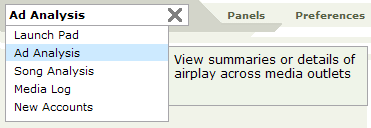
All Reports available to you are displayed, according to the terms of your license. As you select a Report in the list, a brief description of the report is displayed. You can also jump back to the Launch Pad if you wish from any window using this tool.
TIP: For more information and details about any service shown above, contact your local sales office
To access either the Panels or Preferences windows, select the links to the right of the Report Selection dropdown field.