In this window, you can change your email contact address and password for the selected user name, specify a default Media Outlet, and a default Report, and request a weekly email list of New Account s added in the previous week to your market or markets.
Changing email address
Changing your password
Default Media Outlet
Default Report
New Accounts Notification checkbox
![]()
From any Report window, click the Preferences link in the Navigation bar. This accesses the preferences window, similar to this image. The window displays the user name used to log in, and the currently assigned Email address.
Click any area in the image for help

Click any area in the image for help
1. Access the Preferences window for your user name.
2. Click the E-mail address Edit button to open the new email window.
3. Enter a new address.
4. Click the Save button to save your changes, or the Cancel button to close this window without making any changes.
Topic Overview: Preferences window
1. Access the Preferences window for this user name.
2. Click the Password Edit button to open the new password window.
3. Enter the old password for this user name in the first field.
4. Enter the new password for this user name in the second field.
5. Confirm the new password for this user name in the third field.
6. Click the Save button to save your changes, or the Cancel button to close this window without making any changes.
The Color Scheme, Customize my color scheme button allows you to choose a color for the font and the background of the analyzed data in the reports.
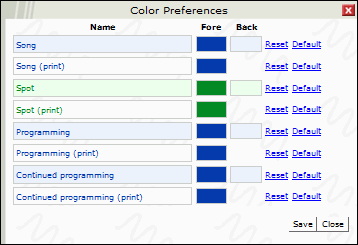
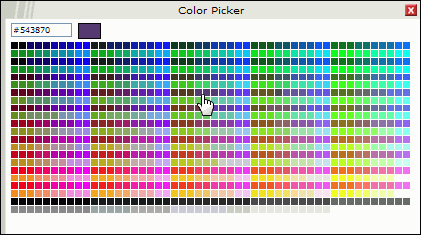
Use the Reset link to reset the color to the set color before changes were made. This must be used before the color changes are saved.
Use the Default link to return the colors to the original default color.
You can specify a Default Media Outlet in this field. Your selection is shown in the Ad Analysis window Media Outlets pane, the Song Analysis window Media Outlets pane, the Media Log and New Accounts windows. It lets you rapidly select a default Media Outlet to search. When you first access this window, if you have not yet made a selection, the default Media Outlet will be the Outlet at the top of your list.
1. Click the Dropdown Arrow to see a list of available Media Outlets in your market or markets.
2. Scroll down and select a Media Outlet.
TIP: You can hot-key search. Typing the first letter of the Newspaper or Radio, TV or Cable/PayTV station will jump to a match. In many markets, typing a first letter will produce a long list of radio station call signs beginning with C, K or W; but in New York, typing M or N will jump to a range of Newspaper titles .
3. Click the Save button to save your changes.
Topic Overview: Preferences window
You can specify a Default Report in this field. This allows you to bypass the Launch Pad and open directly with your selected Report window.
1. Click the Dropdown Arrow to see the list of available Reports.
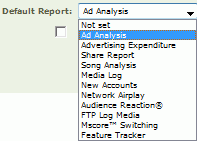
2. Scroll down and select a Report, or leave the default Not Set option.
3. Click the Save button to save your changes.
Check this box to receive automatic email notification of all New Accounts added for your market or markets in the past week. The email notification is sent to the address you specify on this page every Monday morning.
Topic Overview: Preferences window