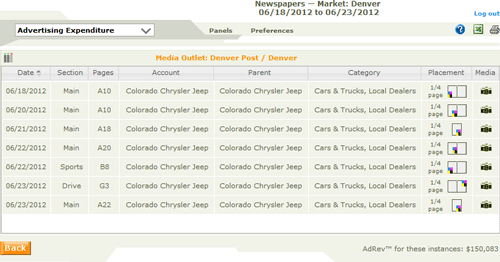
This window displays the display pages and dates for a selected newspaper ad. Where your system is enabled, the window also allows the user to view the ad.
Accessing this window
Working in this window
See also the Instances window - spots and songs topic for notes on the counterpart window for songs and spots.
1. Generate a report with a media type of newspaper.
2. In the Results pane, click the number in the Instances column to open the Instances window for that item.
Click any area in this image for help
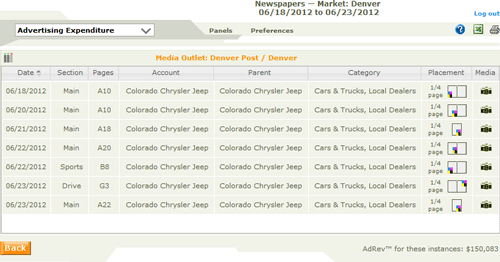
Click any area in this image for help
Topic overview: Instances Window for newspaper ads
Interpreting the data
Viewing Adverts
Printing Data
Exporting to Excel
Returning to the Analysis Results window
At the top of the browse, data for single or multiple ads on one outlet is displayed as follows:
Newspaper / Market
Data for multiple newspaper ads in summary view on multiple outlets is displayed as
Various / Market
When clicking the number or the icon in the instances column from the Ad Analysis, Advertising Expenditure and Share Report, for a report with newspaper as the media type, the Instances Window opens displaying the following information:
Section - The Section column displays the section the ad appeared within the newspaper.
Date - The Date column displays the date the ad appeared in the newspaper.
Pages - The Pages column displays the page number on which the ad appeared.
Account - The Account column is normally used to denote the Campaign. Accounts can cover one or more individual sets of spots or display ads.
Parent - The Parent column is generally the company that owns the Account or product being advertised.
Category - The Category column is used to describe the type of product.
Placement - The Placement column displays the size of the ad and the color. Single-color is displayed in red ![]() and multi-color is displayed in CYMK (Cyan, Yellow, Magenta and Black)
and multi-color is displayed in CYMK (Cyan, Yellow, Magenta and Black) ![]()
Media - The Media column will display, where the advertisement is available to view, a camera  icon that links to an image of the ad.
icon that links to an image of the ad.
Note: When opening the Instances window from the Advertising Expenditure window, the total AdRev™ for the selected Ad is displayed at the bottom of the window.
Topic overview: Instances Window for newspaper ads
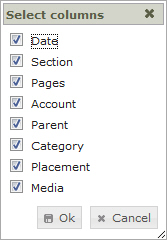
Use the Select Columns icon to open the Select Columns window. From this window select the columns to display in the Instances window. The columns may vary depending on the media type and filter options selected when running the report.
In the Media column, where ads are available to preview, click the camera  icon to view the ad image.
icon to view the ad image.
At the top right of the window, click the printer icon to print the contents of the results pane.
At the top right of the window, click the Excel logo to display the contents of the results pane in Excel spreadsheet format. The file is created with a default name derived from the search criteria and content. However, it can be saved off to any folder under any name in the usual way.
NOTE: This export feature is only supported for Excel 2000 or later versions
Use the Back  button at the bottom left of the results pane to go back to the underlying results window.
button at the bottom left of the results pane to go back to the underlying results window.
Topic overview: Instances Window for newspaper ads